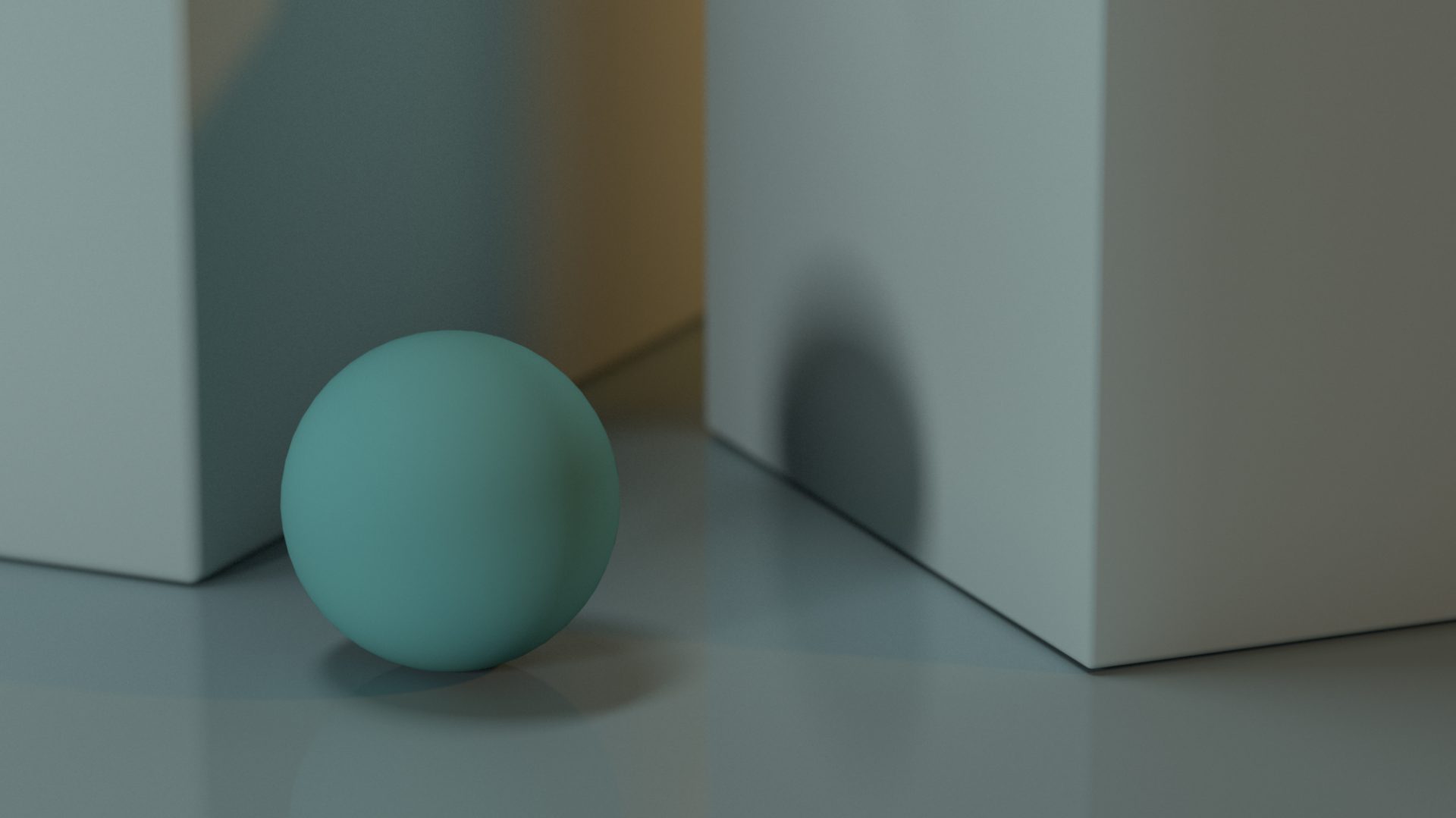We start by creating a new Maya Project. To do so, open Maya application and go to file>Project Window. As you click on Project Window, a window is gonna pop that looks like Figure 2-1. Here you will create a new Maya Project and define a location for it. Once you generated a new Maya Project by hitting the New button, you can give your project a name.
Side note 1: Get into the habit of not using space in the names just to be safe. Some applications don’t like it when there is a space in file names and get confused. Instead of naming a file: “test project”, you may name it: “test-project”, or “TestProject”.

Figure 2-1.Clicking on File>Window Project this window will pop open.
Side note 2: See that line of text and slashes that define the location of your project folder? That is your project folder’s path. Slash,/,means go inside the folder (or as they say in Computer Science world: go down one directory).
2-1-Setting Up a Maya Project:
Now that you created a Maya Project, you need to tell Maya where your project is. And you do that by going to File>Set Projects. As you click on Set Project, a window is gonna pop that lets you navigate to the location of your Maya Project folder. As I have mentioned in the introduction section, Maya Project is a bunch of folders and a file named: workspace.mel. When you set up your project, you are telling Maya where the folder that contains workspace.mel is. Maya will look inside this folder, and if the workspace.mel is there, it is going to set up your project and closes the window. But if you point it out to the wrong folder that does not contain workspace.mel, a message appears that looks like Figure 2-2.
Since you have already created a project, you’re gonna chose Select another location option and point out Maya to the right folder. If you chose the Create default workspace option, Maya is gonna create the project folder in the location you just selected.

Figure 2-2. When workspace.mel is not located this window will appear.
Related Topics and Tutorials:
- Maya Documentation:
- Maya Documentation:
- 2-minute tutorial that shows how to create and set up a Maya Project: